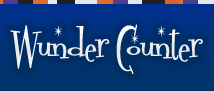How Can I Download and Import Tab-Delimited Files?
First off, I should mention that this feature is only available to Premium accounts
What is a Tab-Delimited Text File?
A tab-delimited file is basically a regular text file that represents some organized information. Usually, when you view stats or log files you like to see your info ordered in some way that you can make sense of it. Tab-delimited files do just that. If I just dumped all of your stats into a document and asked you to read it, it wouldn't make much sense. You might understand it eventually, but it would take a while. Itwouldbelikeaskingyoutoreadasentencewithoutspaces. Not so easy, is it? (That's called scriptua continua for all of you Medieval Latin buffs out there). Tabs are sort a "punctuation" for data. When you divide the columns of a database and join them with tabs, they are very easy to import into another format or even much easier to read on their own.
How Can I Use Tab-Delimited Files?
The easiest way is probably to open them in a spreadsheet program like Microsoft Excel.
- Open Microsoft Excel
- Go to "File" and "Open".
- Find the file on your hard drive and double-click it.
- At this point your software will likely ask you if this data is "delimited" or "fixed width". Choose "delimited".
- Now you may be asked to choose a delimiter. Choose "tab".
- Don't worry about selecting a "text delimiter" or anything like that. We're not that fancy here.
- Click "Finish" and then you're done. The info should appear on your screen in a neatly formatted fashion.
At this point you can move columns, resize them, delete them or do whatever you like with them. You can format the page for printing, save it for reference or email it to all of your friends. They probably won't be half as excited as you are, though.
If you're a real geek you can import this file as a table into Microsoft Access. Then you can run queries on it and other nerdy stuff like that. That's really beyond the scope of this tutorial, but you get the idea. The import procedure is a lot like it is with Excel, so that should give you a good start. (If you've already entered the Geekhood you can even do a "load infile" in MySQL, but this is not for the weak-hearted).
But How do I Get the File to my Hard Drive?
Okay, a valid question. To get your hits for one particular page, just go to your main stats page and click on the "D/L" link beside the file you'd like to download. If you'd like a copy of all of your hits that the WunderCounter currently has on file, go to your main stats page and choose "Download" from the "Options" menu.
After you've clicked the appropriate download link, you'll be prompted to save a file on your computer. Just choose a location where you'll find it easily (like your desktop) and rename it. Choose something like "tabs.txt". The "txt" extension will allow you to open the file easily with Notepad or Wordpad if you want to have a look at it that way. That's it! Now you're ready to have fun with your stats. Save them, love them and, above all, provide them with a good home.