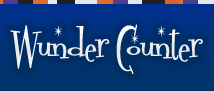How Do I Add a Myspace Tracker to a Blog?
This article is now outdated. Please see the new, updated article here:
Myspace Blog Trackers
A Myspace Blog Tracker can be added in the following way:
First off, make sure you select "MySpace counter" when starting the code generator. When asked for a page name, use something like this:
http://www.myspace.com/username/blog
Once you have created your counter code, this is what you need to do:
1) Log in to your MySpace account
2) Click the "Blog" link
3) Click the "Customize Blog" link (under "My Controls"
4) Find the "Page Header" section
5) Add the counter code to the "Your Own Header HTML" text box
6) Click the "update" button at the very bottom of the page
Now, just a couple of notes on the MySpace blogs. Firstly, it would be nice if you could just enter the tracker code into the blog article itself, but Myspace will delete the whole thing if it finds certain characters in your counter code. There is a workaround for that, but it's not available right now. So, for the time being, you need to copy the Myspace tracker code into your "page header" when you're dealing with blogs.
The second limitation is that because the code is going into your blog header, the counter won't distinguish between blog articles. So, all blog article views will be tracked under the same page name. This is convenient, because you don't have to add a counter for each new article that you write. The flip side is that you won't be able to track which article is more popular.
Sit tight, though. A workaround will be available soon.